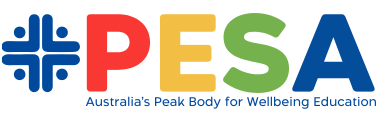How to download a tax invoice:
If you require an invoice prior to payment please select the Direct Bank Transfer (EFT) payment method at checkout. Once completed a confirmation page will load.
To download a tax invoice prior to payment please click the VIEW button under the Related Subscriptions heading.

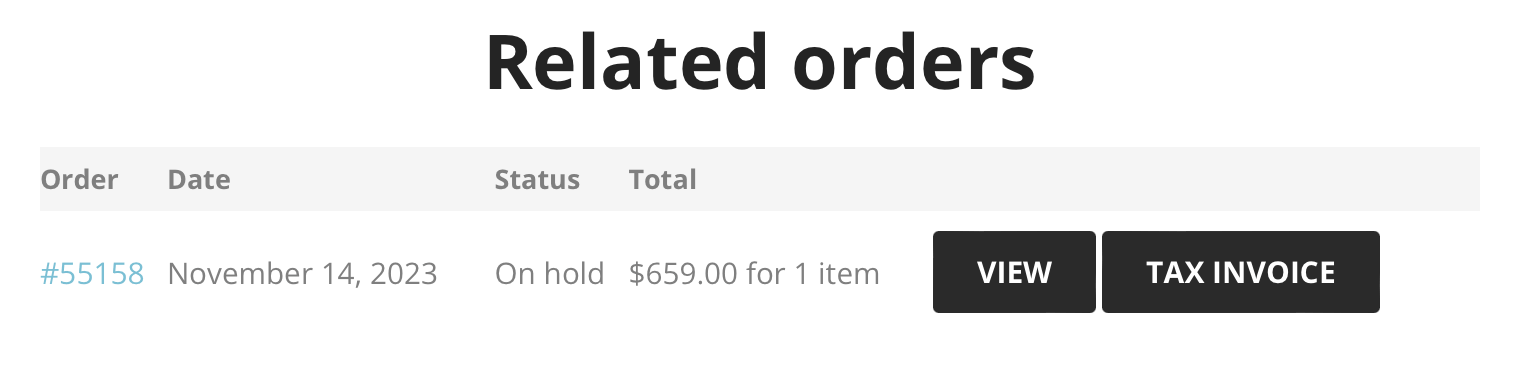
If you have any trouble downloading your invoice please request one via contact@pesa.edu.au
How to administer your institutional team:
Direct link to My Account:
My Account
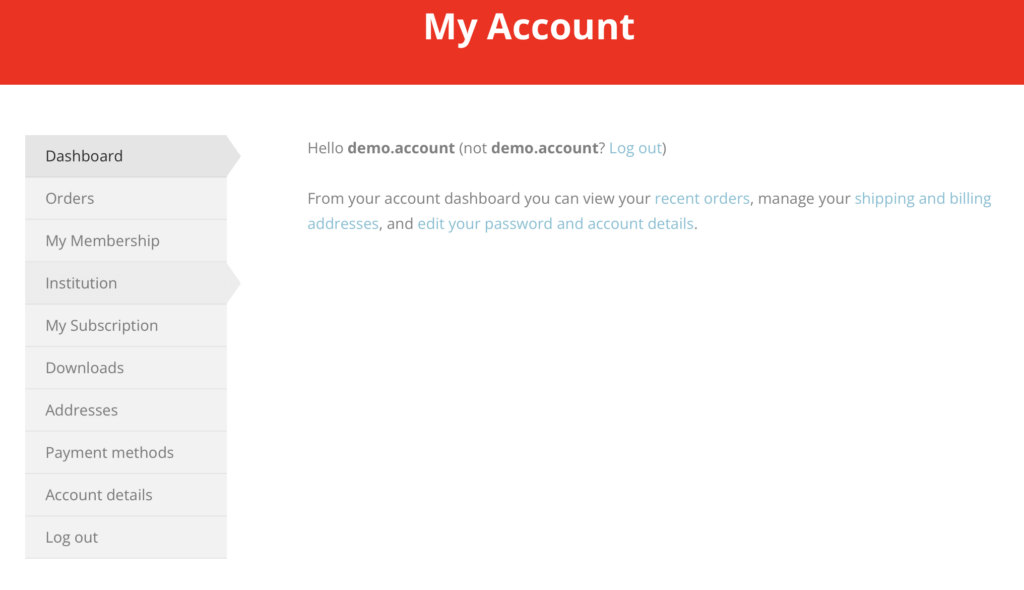
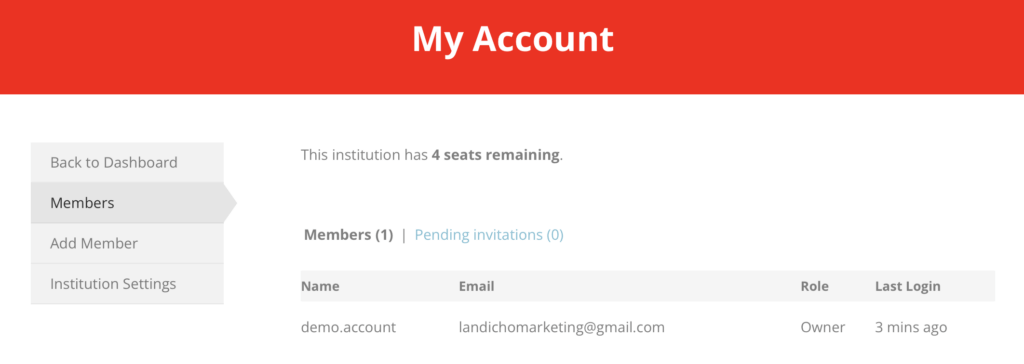
Owners and managers can add members to their team by going to My Account > Institution > Add Member.
From this page, the owner or manager can add users to the team in two ways:
- Registration Link: Any user that clicks this link can register for the team. The owner or manager can regenerate the link to deactivate the previous link. This method is quick and easy, but less secure.
- Add Member: The owner or manager can enter the user’s email and role to add members to the team individually. This method is secure, but requires more manual work.
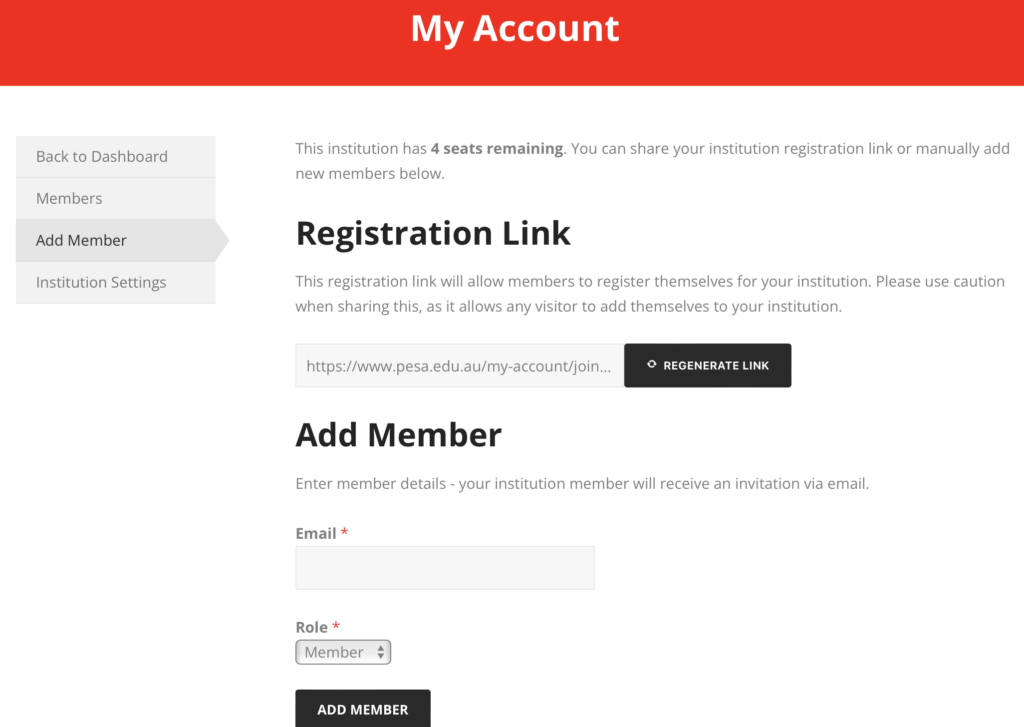
The owner or manager can view pending invitations by going to My Account > Institution > Members > Pending invitations. From this page, the owner or manager can resend the invitation, cancel the invitation, or change the new user’s role.
Once a user is invited to a team or selects the Registration Link, they can register for an account (if they haven’t already done so) and join the Institution team. The process varies for new users and existing users, but everyone must have an account on your site before they can join the team.
If the invitation was sent to email A, but the user has an account on your site under email B, they can choose to either join the team under email B or create a new account for email A. When a member joins a team, they can access all the benefits and content associated with the team’s membership plan.
Members can view the membership perks from the member area, click the Member Dashboard button at the top of website. From the members’s perspective, the only difference between an individual membership and being a member of a team is that the team member has no control over billing or renewals – that’s all managed by the team owner.
Our settings allow owners and managers to remove members, they can do so by going to My Account > institution > Members and selecting the Remove button. They can also change the role assigned to users from this page.
Members can also choose to leave the team by going to My Account > My Membership > Manage > Leave Team, but they will lose access to the membership perks at that point.